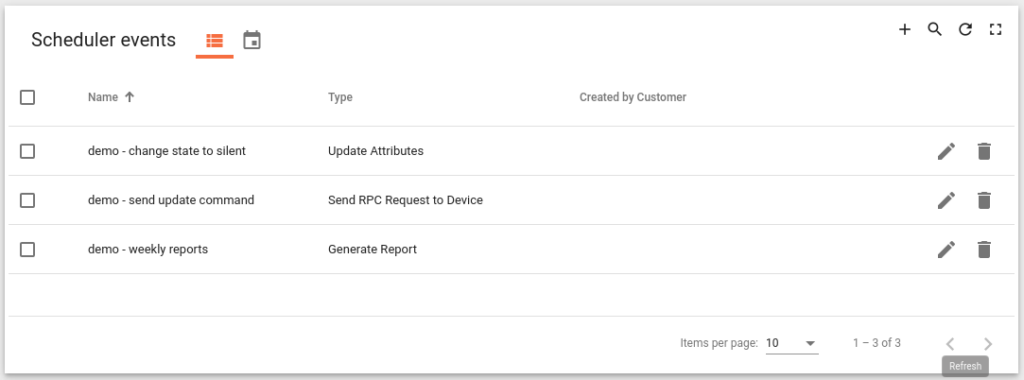Overview
IIoTNext Platform allows you to schedule various types of events with flexible schedule configuration. IIoTNext Platform Scheduler fires configured scheduler events according to their schedule. When the scheduler event is fired the Rule Engine Message is generated from the event configuration which has a similar structure with a Rule Engine Message. The generated message is then forwarded to Rule Engine and processed starting from the Root Rule Chain.
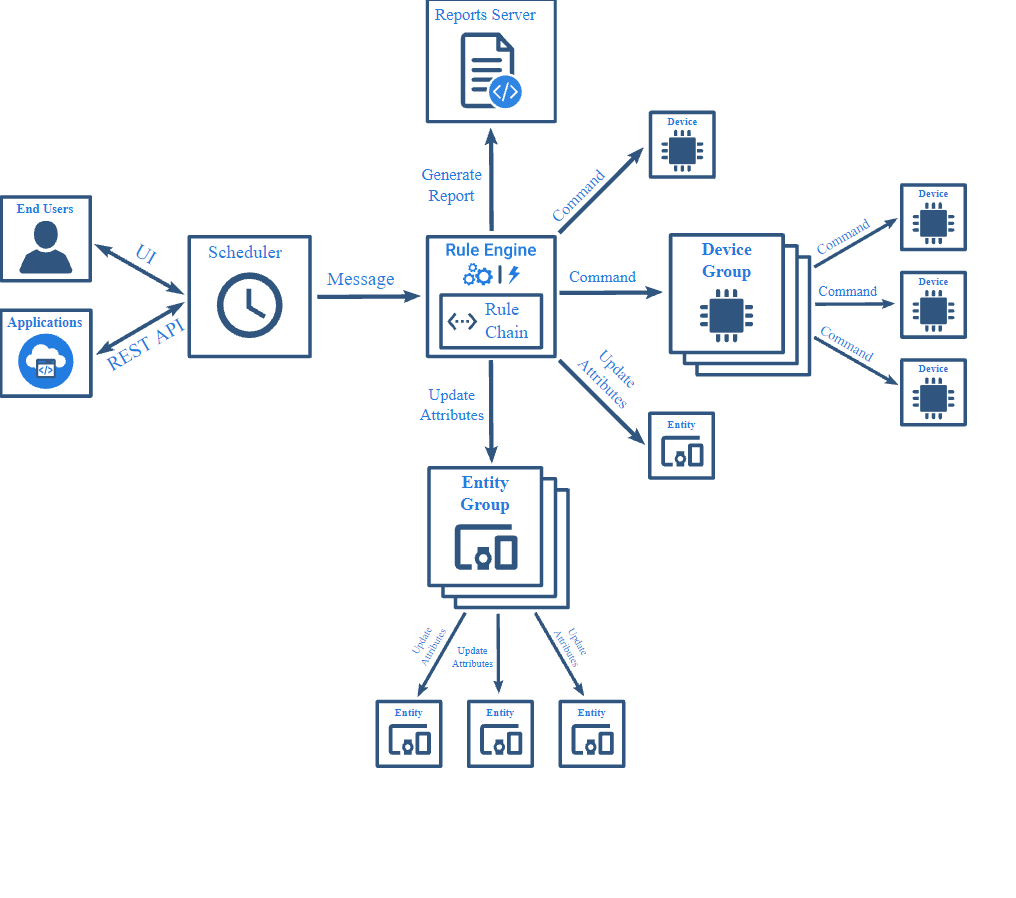
Tenant administrator and customer users are able to configure Scheduler events in IIoTNext Platform.
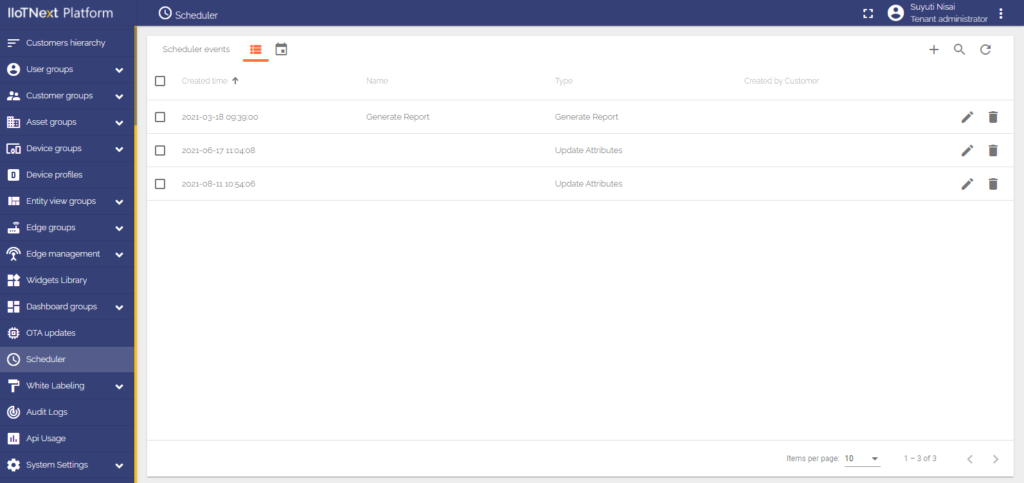
Scheduler events page displays current configured scheduler events. It allows to add, update or delete scheduler events. The page can be presented in two modes List view or Calendar view. The views can be switched by pressing corresponding icons in the page header.
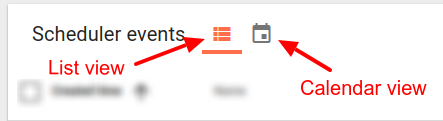
In the calendar view mode scheduler events are presented as labels according to their schedule.
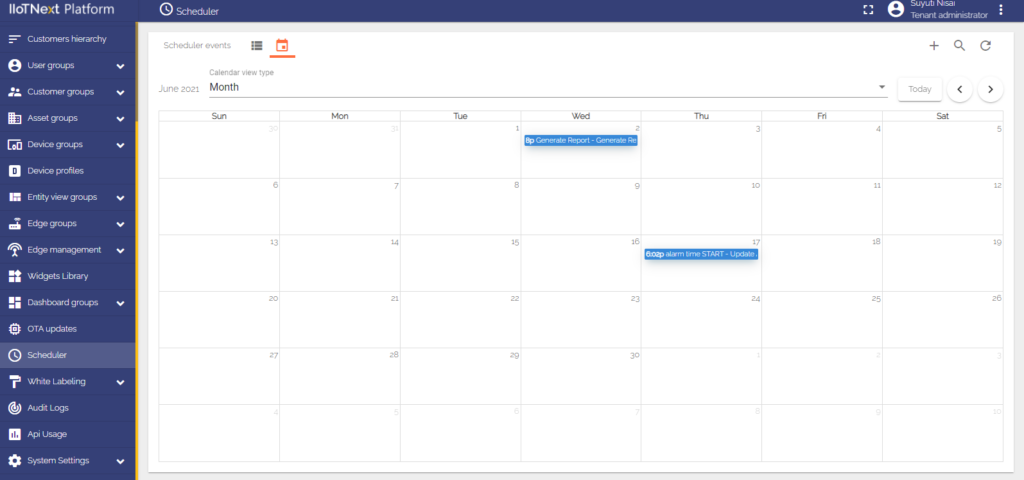
By default calendar view is presented as Month view type. Calendar view type dropdown allows to switch to other view types. The following view types can be selected:
- Month / Week / Day / List Year / List Month / List Week / List Day / Agenda Week / Agenda Day
New scheduler event can be created by clicking on + button in top right corner or by clicking on any cell of Calendar view.
Scheduler Event Dialog
Scheduler event edit dialog consist of two forms Configuration and Schedule.
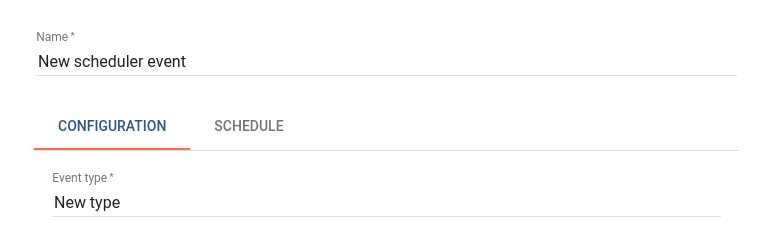
Configuration form allows to set event type and event configuration parameters according to selected event type. Configuration of scheduler event is described in Scheduler Event Types section.
Schedule form allows to setup event schedule configuration.
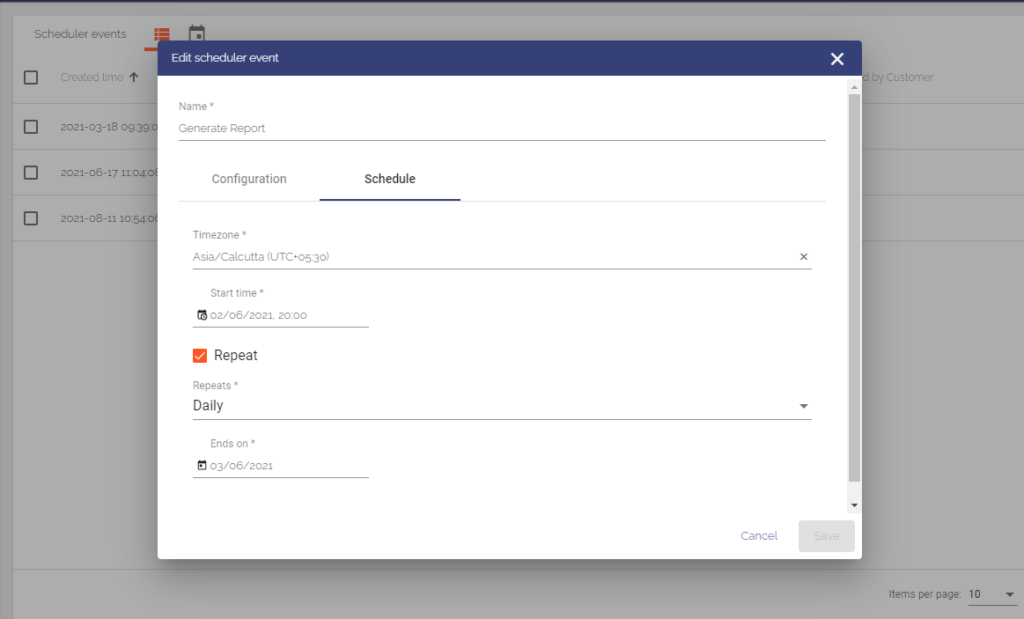
The schedule form has the following parameters:
- Timezone – timezone in which this scheduler event should be processed.
- Start Date/Time – date/time when this scheduler event should be fired.
- Repeat – if this scheduler event is one time or it should be repeated.
- Repeats – repeat rule, can be either Daily or Weekly.
- Repeat on – applicable for Weekly repeat rule. Specifies weekdays when this scheduler event should be fired.
- Ends on – date until which this scheduler event should be repeated.
Scheduler Event Types
Generate Report
Allows to schedule reports generation supported by Reporting feature.
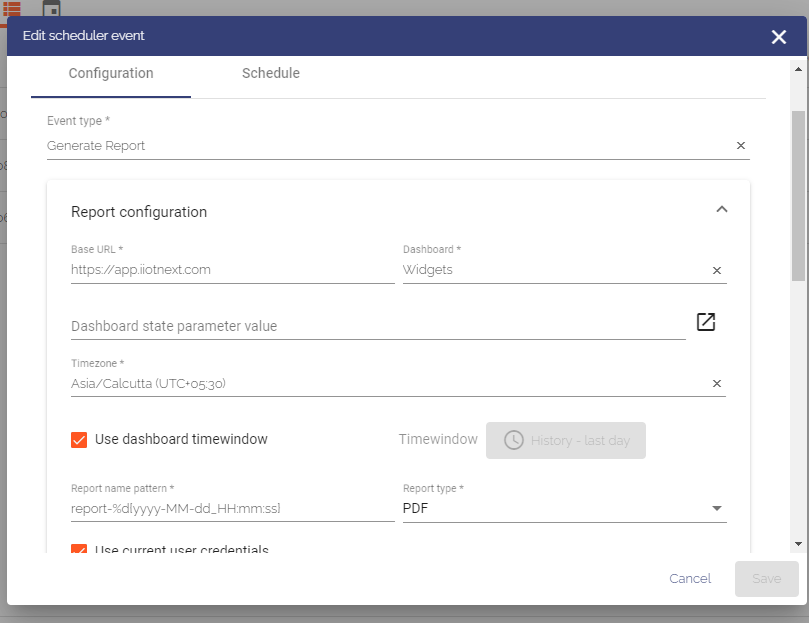
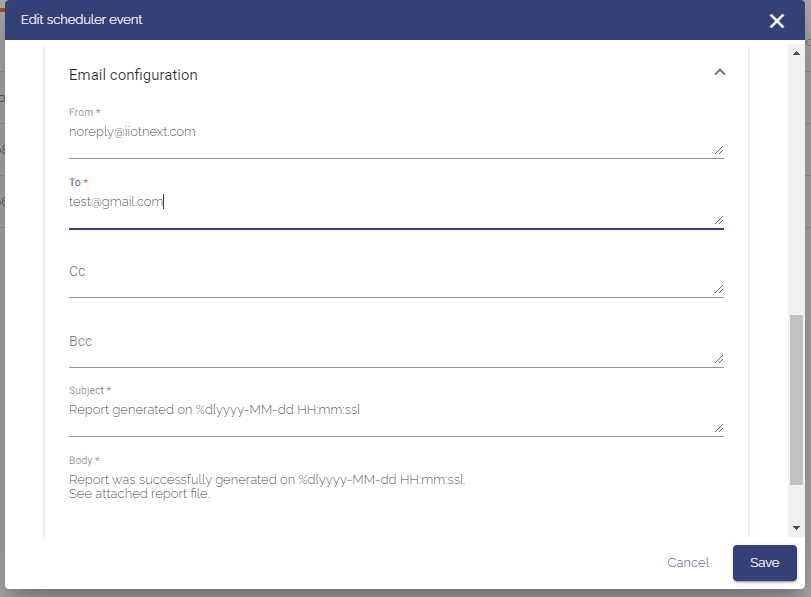
- Report configuration:
- Base URL – base URL of IIoTNext Platform UI that should be accessible by Report Server.
- Dashboard – dashboard that will be used for report generation.
- Dashboard state parameter value – used to specify target dashboard state for report generation. Can be set automatically by clicking on right most button of the field and invoking Select dashboard state dialog.
- Timezone – timezone in which target dashboard will be presented in report.
- Use dashboard timewindow – if set, timewindow configured in the target dashboard will be used during report generation.
- Timewindow – specific dashboard timewindow that will be used during report generation.
- Report name pattern – file name pattern of generated report, can contain date-time pattern in form of
%d{date-time pattern}. See SimpleDateFormat documentation for date-time pattern details. - Report type – report file type, can be PDF | PNG | JPEG.
- Use current user credentials – if set, credentials of user created this report configuration will be used to open dashboard UI during report generation.
- Customer user credentials – target customer user whose credentials will be used to open dashboard UI during report generation.
- Generate Test Report button is used for testing purposes. It invokes report generation process with provided configuration. Resulting report file will be automatically downloaded if the report generation will be successful.
- Send email – if set, email message with report file in attachment will be sent.
- Email configuration:
- From – from address
- To – comma separated address list of recipients
- Cc – comma separated address list
- Bcc – comma separated address list
- Subject – mail subject, can contain date-time pattern in form of
%d{date-time pattern}according to SimpleDateFormat. - Body – mail body, can contain date-time pattern in form of
%d{date-time pattern}according to SimpleDateFormat.
Update Attributes
Allows to schedule update of attributes for entity or group of entities.
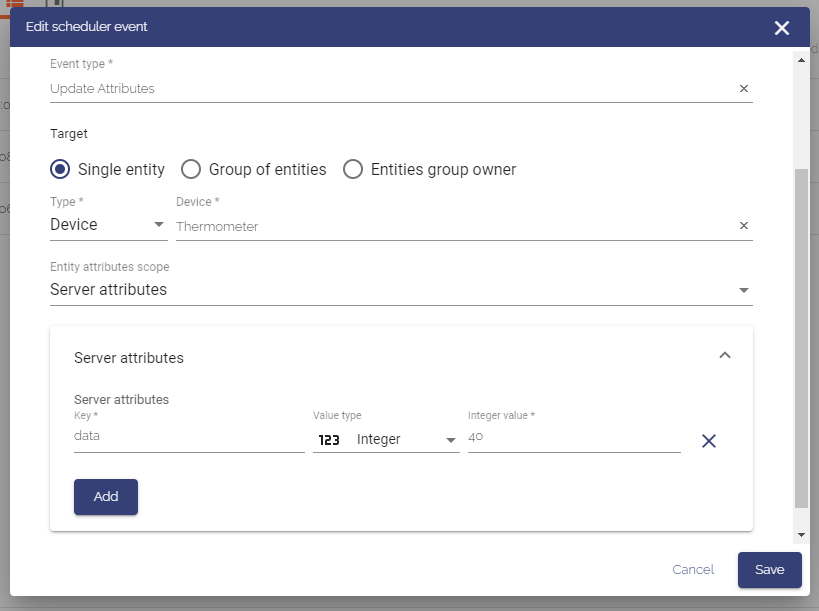
- Target – target entity which attributes should be updated, can be Single entity (ex. Device, Asset etc.) or Group of entities.
- Entity attributes scope – scope of updated attributes. Can be selected if Device entity type is specified in Target. Can be either Server attributes or Shared attributes. For all other entity types Server attributes scope is used.
- Server / Shared attributes – key/value table representing attributes with values to update.
Send RPC Request to Device
Allows to schedule command (RPC call) to device or group of devices.
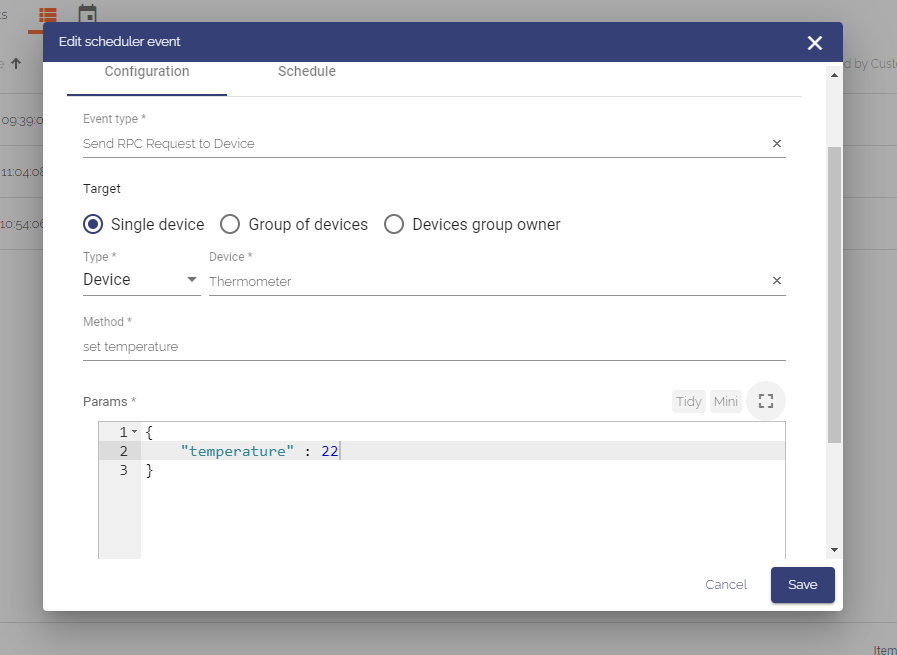
- Target – target device to which command should be sent, can be Single device or Group of devices.
- Method – RPC call method.
- Params – RPC call params in JSON representation.
Scheduler Widget
IIoTNext Platform provides ability to manage scheduler events via Scheduler events or Reports schedule Widgets which is part of Scheduling Widgets Bundle.Scheduler events widget has same capabilities as Scheduler events page.